Table of Contents
This is the ultimate VALORANT performance guide to help you select the best graphical settings for high FPS in VALORANT. Additionally, I show you side-by-side comparisons of each graphical setting in VALORANT, how they influence your performance, and what the best settings for high FPS are. This guide contains a lot of comparison images but you can find a summary of the performance impact of each graphical setting on the last image.
Test Rigs
All performance benchmarks are performed on both my Gaming PC and Laptop. You can find the exact specifications in the following table.
| Custom Gaming PC | Huawei Matebook X Pro | |
| CPU | i9-9900k @ 5GHz | i7-8550U @ 1.8GHz |
| GPU | RTX 2080 FE | MX150 |
| RAM | 64 GB @ 3800MHz | 16 GB |
| Display | 2560 x 1440, 165Hz | 1920 x 1080, 60Hz |
Recommended Windows setting
- Disable full-screen optimizations
- Enable windows game mode when live-streaming, turn it off otherwise
Display Mode Performance
On my gaming PC, VALORANT runs much better when using “Windowed Fullscreen” rather than “Fullscreen”. This is somewhat surprising, as “Fullscreen” is generally assumed to be the superior display mode since this allows the game to have full control over the display driver. However, on both my RTX 2080 FE and GTX 980 I am getting significantly better performance and higher GPU usage when using “Windowed Fullscreen”. On the other hand, my Huawei Matebook X Pro reports lower performance in “Windowed Fullscreen” compared to “Fullscreen”.
To get the best performance out of your system, enable the in-game FPS graph and switch between “Fullscreen” and “Windowed Fullscreen”!

In the following, I will go through each graphical setting and discuss the performance penalty of increasing the option to higher settings together with side-by-side comparisons of the different settings.
Material Quality
Material quality signification influences the game’s visuals increasing the complexity of objects in the game world. Additionally, this option modifies the lightning and reflectivity of objects (especially shiny metallic objects like the gun or metal bars). If you want the cleanest possible gaming experience, keep this at LOW, alternatively if you want your game to look a little bit more detailed, use MEDIUM. I would not recommend to use HIGH as this option significantly reduce performance while not really gaining much visual quality.
Blue = Performance hit on gaming PC, Orange = Performance hit on Laptop
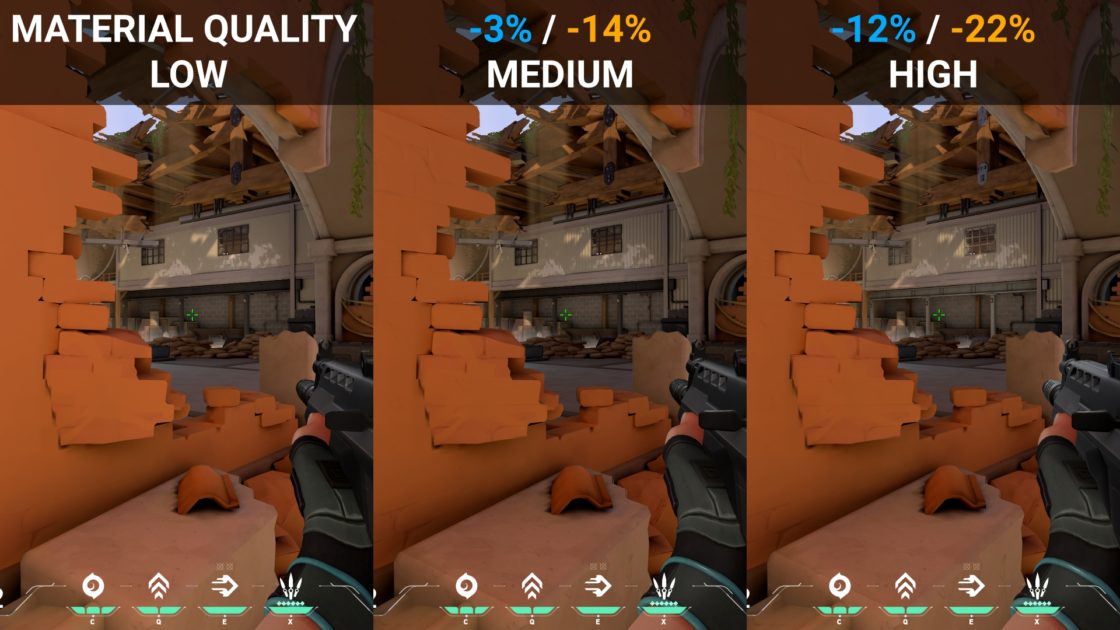
Texture Quality
Texture quality has no noticeable effect on in-game visual quality nor performance! I would recommend to set this option to low.
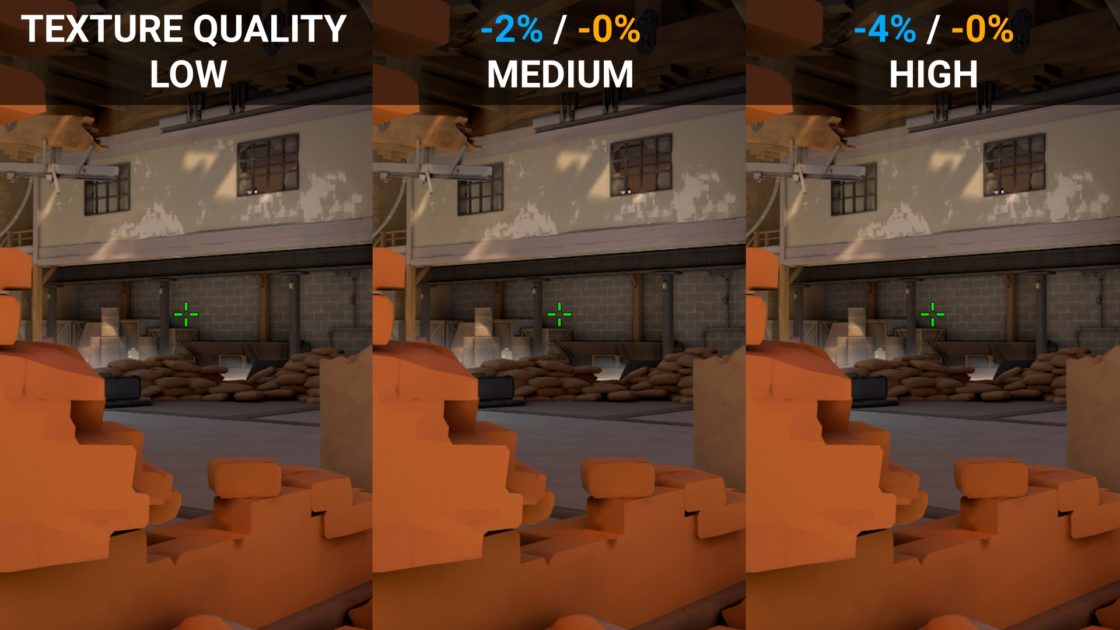
Detail Quality
Detail quality only has a noticeable effect on visuals when increasing from MEDIUM to HIGH where some textures get slightly more detail (as the option name suggests). I would recommend to keep this at LOW.

UI Quality
This option only influence your buy menu and the settings page and not the GUI (e.g. ultimates, ammo counter). Increasing from LOW to MEDIUM makes the background lighter and adds a slight amount of background blur. When increased to HIGH the background blur becomes stronger making it easier to read the menus. I would recommend to set UI Quality to HIGH as it looks a lot better than LOW and this generally only influences performance when in the buy menu anyways.

Vignette
Vignette adds a slight black fade to the top and bottom of the screen. It does not influence performance and since it makes it easier to read the GUI, I would recommend to set this to ON.
Anti-Aliasing
Only MSAA 2X and MSAA 4X actually anti-aliases edges as you can see from the following image. Thus, absolutely never use FXAA as this is a waste of some performance. I would recommend to use MSAA 2X for a balance between visual fidelity and performance.

Anisotropic Filtering
Anisotropic filtering only affects graphics when viewed at an angle. It avoids making them become one mushy surface and does not influence performance much. I would recommend to set this to 4X.

Improve Clarity
This graphical option modifies the lightning of the game making it slightly easier to spot enemies. However, this comes with a significant performance loss, thus I would recommend to turn this OFF.
Enhanced Gun Skin Visuals
This only affects shiny parts of your gun such as cross-hair, muzzle flash, and the lightning arrow. As this does reduce performance quite a bit (see the last image) while not really improving the gaming experience by much, I would recommend to turn it OFF.

Shadows
This does not apply to enemy players or objects, but only to shadows being drawn on your own player model and its gun. Enabling this option reduces performance significantly. Because of that and since the weapon shadows are very grainy, I would recommend to disable shadows.

Performance Comparison
The following image shows the baseline performance (i.e. all settings on LOW) for the gaming PC as well as the laptop together with the percentage change in performance when increasing each setting individually. Blue (orange) performance figures are for the gaming PC (laptop).
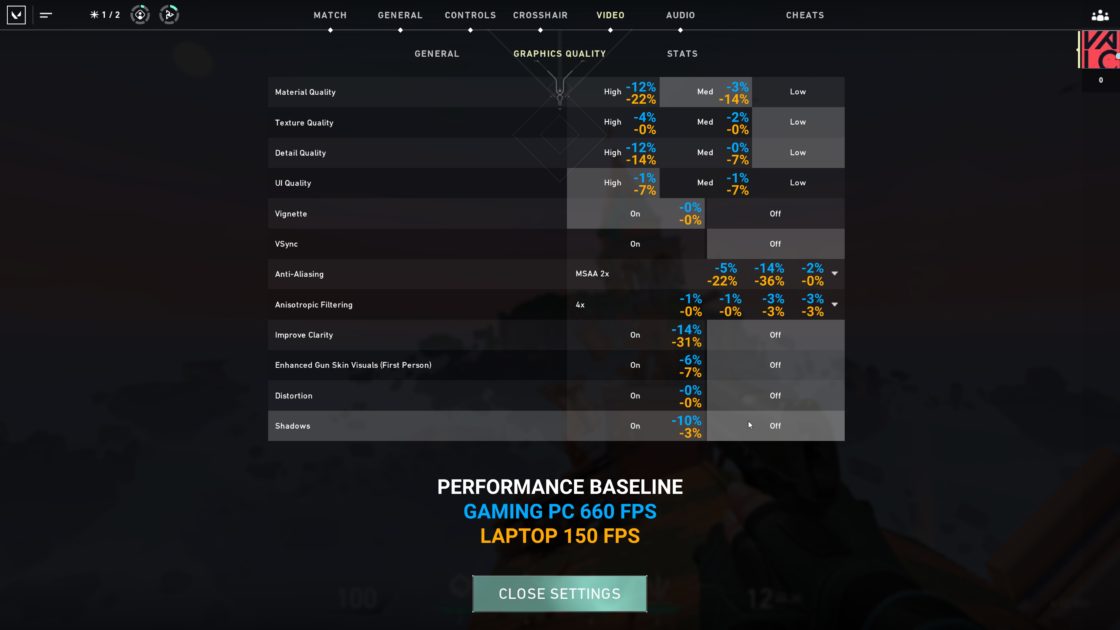
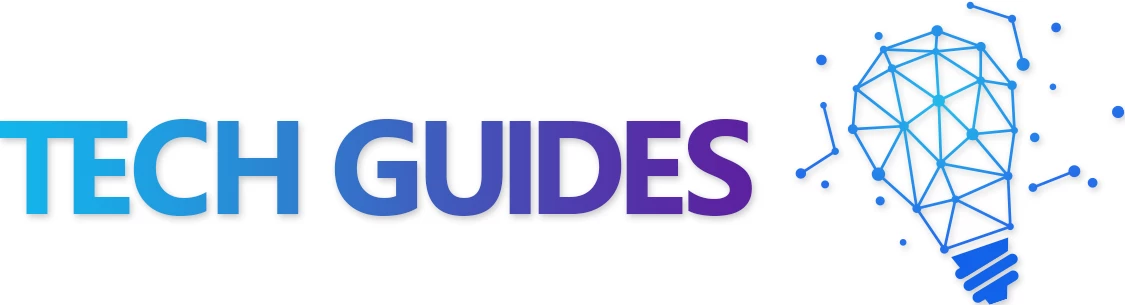
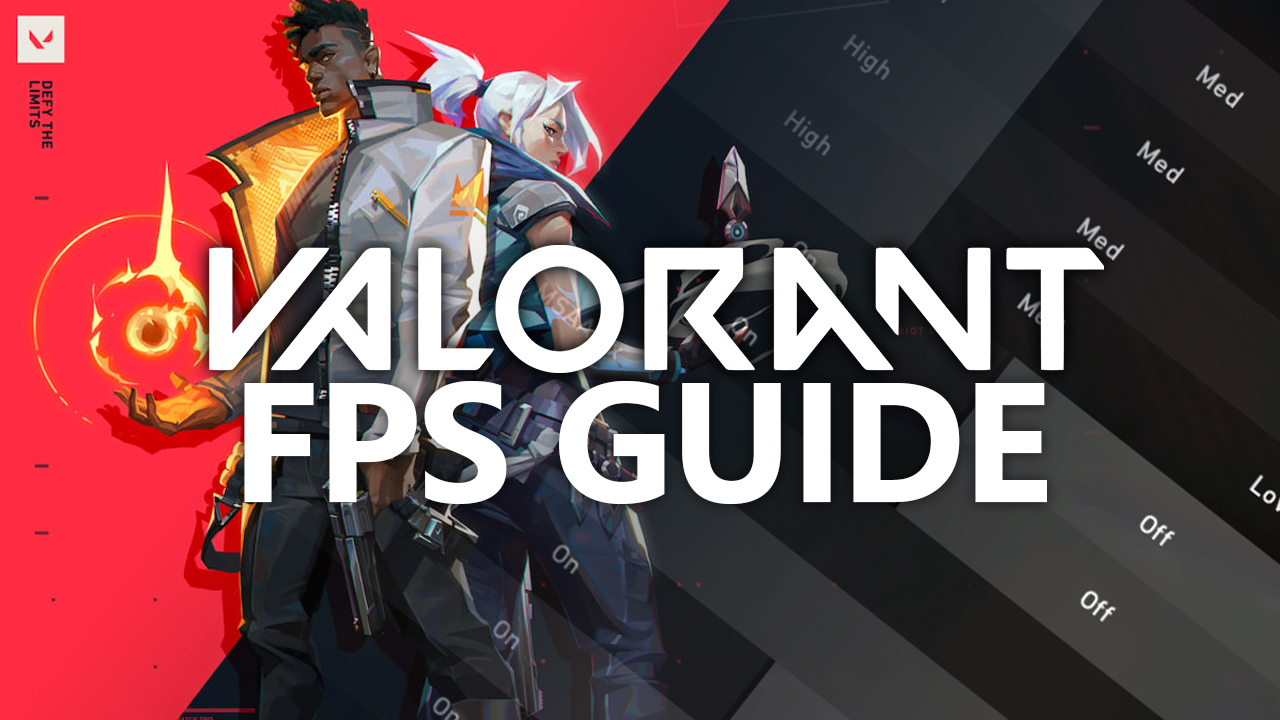




This should be redone, as they made windowed fullscreen better, and also disabling fullscreen optimizations shouldnt do anything anymore.