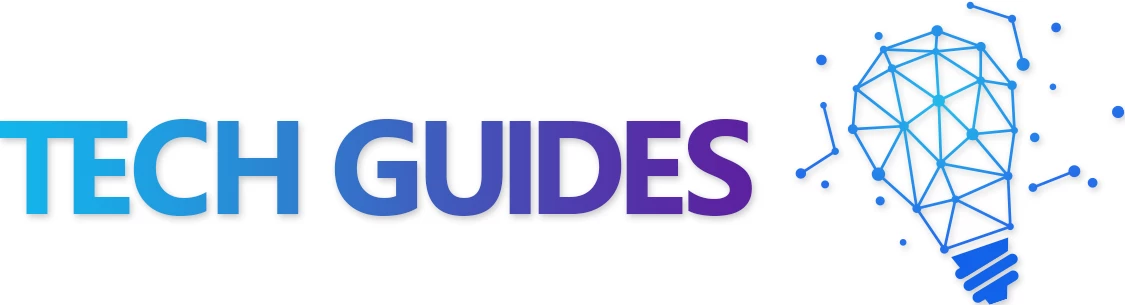Table of Contents
Shadowplay (or the Nvidia GeForce experience) allows you to record gameplay seamlessly with minimal performance loss (about 1-5%) by utilizing the dedicated NVENC chip available on selected Nvidia graphics cards. No other game capture method (other than a capture card) is able to record gameplay at such a small performance penalty. In this blog post, I will show you a trick that allows you to get the best video quality while recording using Shadowplay. Further, I show you some how to avoid laggy or broken recordings in games that utilize loads of GPU resources such as COD Modern Warfare Warzone.
Prerequisites
- You will need an Nvidia GPU that supports NVENC. Check out this list of supported cards: https://developer.nvidia.com/video-encode-decode-gpu-support-matrix
Best Shadowplay Recording Settings
The most important aspect is correctly settings up the video capture recording settings tab in the Nvidia GeForce Experience.
- Set quality to custom
- Set Resolution to 4K (even if you don’t have a 4K screen!!)
- Set frame rate to 60FPS
- Set bitrate to 130mbps (or whichever highest bitrate you can select)
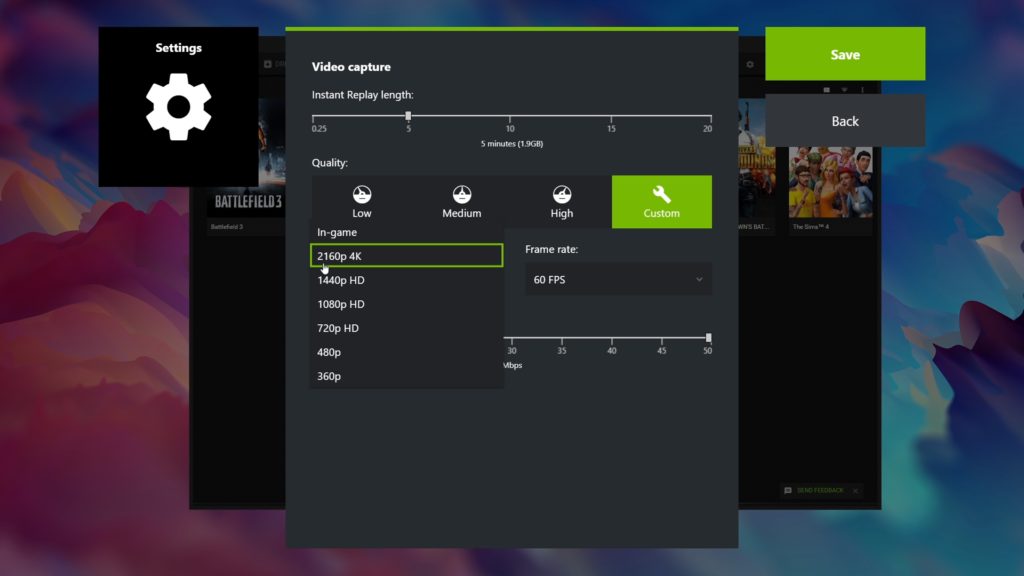
If you set the resolution to 4K instead of your actual resolution, you will gain access to higher recording bitrates which is required to get good looking recordings from Shadowplay. If you set resolution to “in-game”, it appears that you can still set the bitrate to 130mbps, but in reality Shadowplay will only record at a measly 85mbps. Note that Shadowplay will still record in your monitors native resolution even if you set 4K!!

Other Shadowplay settings
- Instant Replay – 5 minutes
- Keyboard shortcuts – Pause for “Toggle manual recording on/off and save”
- Recordings – set the temporary files path to an SSD or even better an NVMe SSD
- Audio – Separate both tracks
- Notifications – ALL OFF
- Privacy Control – Allow desktop capture
Avoid laggy Shadowplay recordings
In this section, I’d like to show you some tips on how to avoid getting laggy or corrupted gameplay recording to record games that utilize around 100% GPU resources such as COD Modern Warfare Warzone
First of all, make sure to limit your in-game FPS in order to avoid capping your GPU all the time

Second, try to reduce your VRAM usage to allow for sufficient buffering of Shadowplay. In my case I set the following settings in COD Modern Warfare:
- Texture Resolution: Normal
- Shadow Map Resolution: Normal
- Anti-Aliasing: SMAA 1X

And that’s it, with those in-game settings you should hopefully have enough free VRAM and GPU overhead to let Shadowplay do it’s thing!
If you have any questions or ideas, don’t hesitate to comment below 🙂